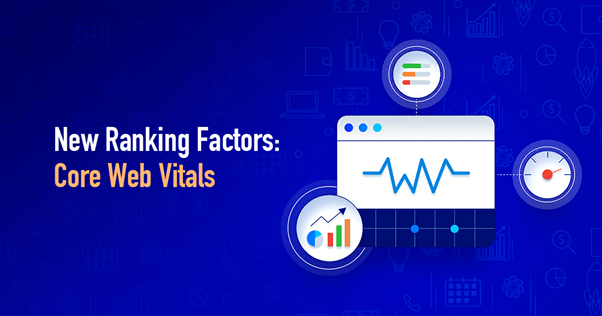If you have any problems turning on your PC, then take a breath. And look at possible malfunctions and computer repairs, causes and fixes that can make it work again and again.
YOUR BEST OPTIONS FOR COMPUTER REPAIR — CHECK THE POWER SUPPLY
If it is the correct charger, then check the fuse in the plug. Use a screwdriver to remove the fuse and replace it with one that is known to be good. If you have a spare power cable that will connect to your power supply.
This is a much faster way to check that it is not a fuse in case of malfunction. It is unlikely that you will have a spare for installation and testing, so check the fuse in the plug first. There is also a fuse in the power supply itself, but it will require you to remove it from the PC.
YOUR BEST OPTIONS FOR COMPUTER REPAIR — CHECKING THE FUSE ON THE PSU
It’s quite a feat. The way you need to pull it out of the case, this sometimes requires disassembling the entire PC. Then there are also power supplies to get to the fuse. To check if this is the problem.
If you do not have the time and desire to do it yourself, it is better to contact specialists in Los Angeles.
One of the most common problems with PC power supply is that the PC turns off unexpectedly.
If the LED indicator shows that the power is reaching it. Make sure that the power button in your PC case is properly connected and working. You can close the corresponding pins of the motherboard together (check which ones are in the manual for your motherboard). To eliminate the power button from the equation. Some motherboards even have a built-in power button.
Assuming that everything is fine with the power supply and the screen, your computer may get stuck before booting Windows.
The classic culprit here is a USB drive or memory card left in a USB port or card reader. Usually you will see an error message, such as “Operating system not found”, which can lead to unnecessary panic. In most cases, this means that the BIOS is configured to attempt to boot from removable media (including cards) in front of the internal hard drive. If you encounter any difficulties, you can consult with specialists in Los Angeles.
It could also be a disc left in a DVD or Blu-ray drive, so check that out as well.
YOUR BEST OPTIONS FOR COMPUTER REPAIR — TRY AN EMERGENCY DISK
If none of the above has worked, you can try booting from a bootable disk or USB drive.
If you have one, you can use a Windows DVD. But otherwise you can download (obviously using another computer). An image of the emergency disk and burn it to a CD or extract it to a USB flash drive. After that, you can boot up and try to fix the Windows issue. If a virus causes a problem, use an emergency disk from an antivirus provider. Because it will include scanning tools that can find and remove malware. Any computer specialist in Los Angeles will be able to help you with this.
YOUR BEST OPTIONS FOR COMPUTER REPAIR — BOOT INTO SAFE MODE
Even if you can’t boot into Windows, you can switch to safe mode. Press F8 when your computer starts up. And you will get a menu offering booting in safe mode. This won’t work on Windows 10, as you need to be logged in before you can switch to safe mode. In this case, you will need to boot from the emergency disk or disk as described above.
Read also: Microsoft 365 Business Premium Is The Best Plan For Most Businesses In Los Angeles
If you can enter safe mode you will be able to undo any changes that caused your computer to stop booting.
You can try to uninstall any new programs that you have recently installed. Delete the driver that was recently updated, or create a new user account if the account is corrupted.